Step-1
Right click on the My computer (windows7)/This PC (Windows 8 or 10) and select manage.
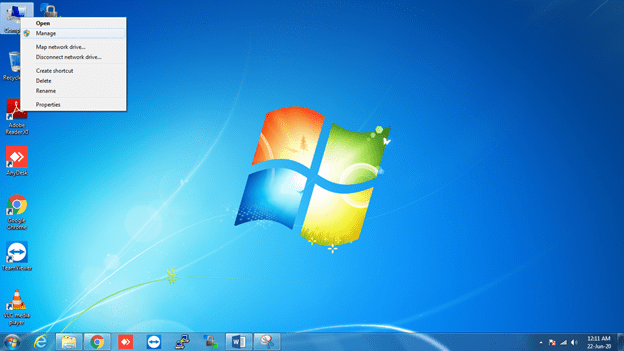
Step-2
Select the users option from the local users and groups menu.
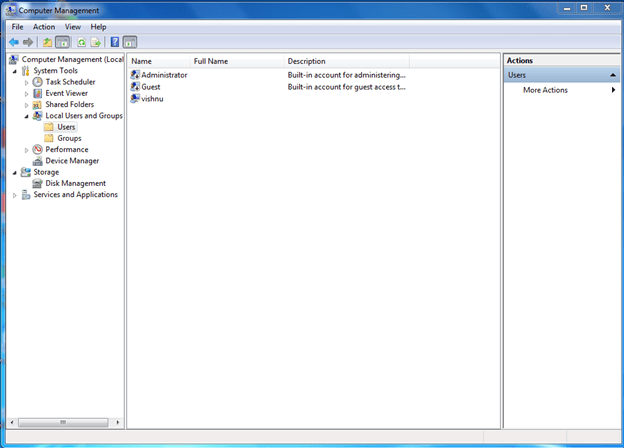
Step-3
Click on action and select the option new user.
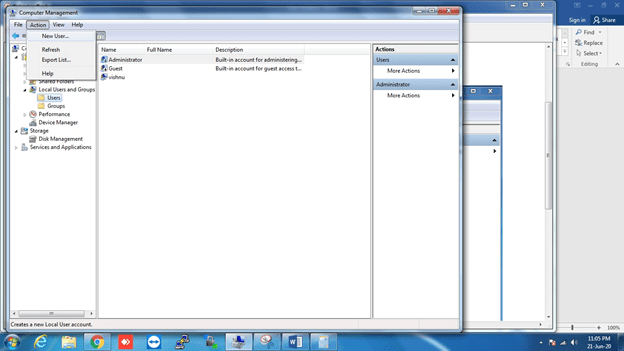
Step-4
Put the new user name and password like below image and click on create.
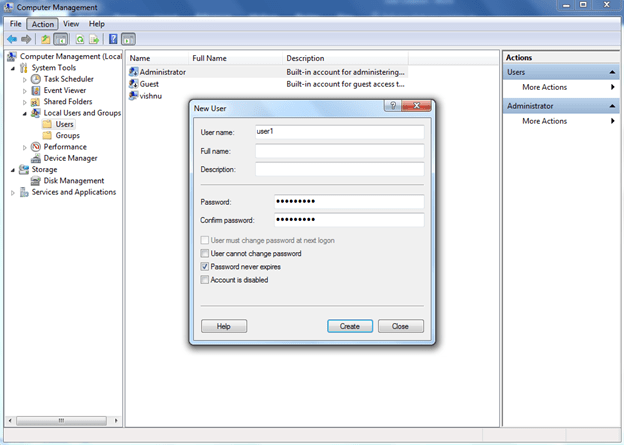
The new user name will be visible on the users list after the creation.
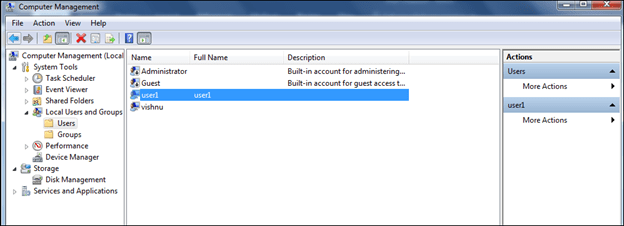
Step-5
The new user name has to add to the administrative group for the administrative privilege.
- Select the groups option from the left side.
- Click on administrators and select properties.
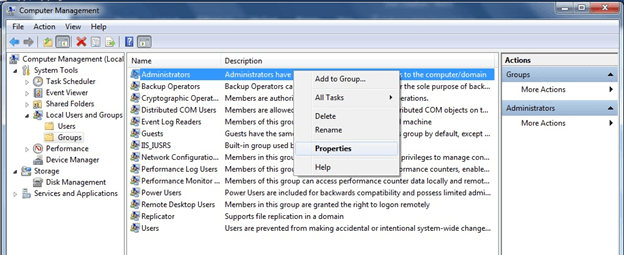
Type the name of the user which we have created
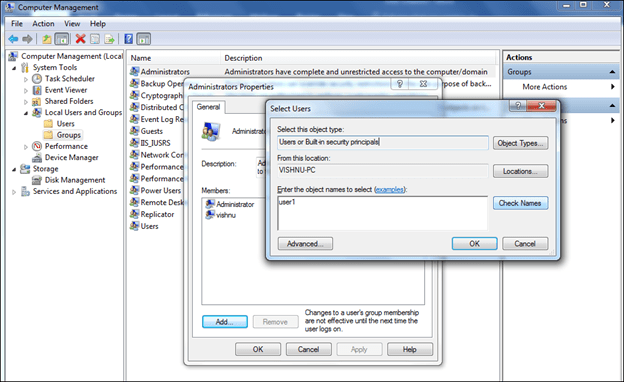
Click on ‘check names’. User name will be visible like below picture. Then click ‘Ok’.
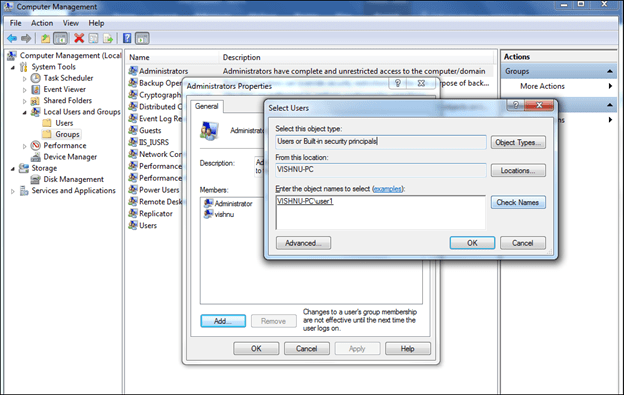
After we can see the user name in the list of administrative users.
- If you want to check the user has administrative privilege.
- Just select the user name and right click then select properties.
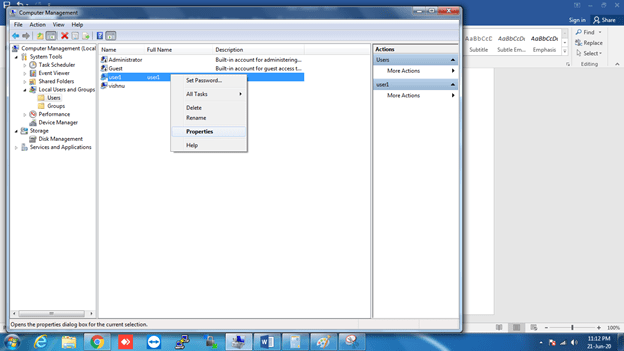
- Select the ‘member of’ option.
- If the user is a member of administrator then we can see the administrators name in the list.
